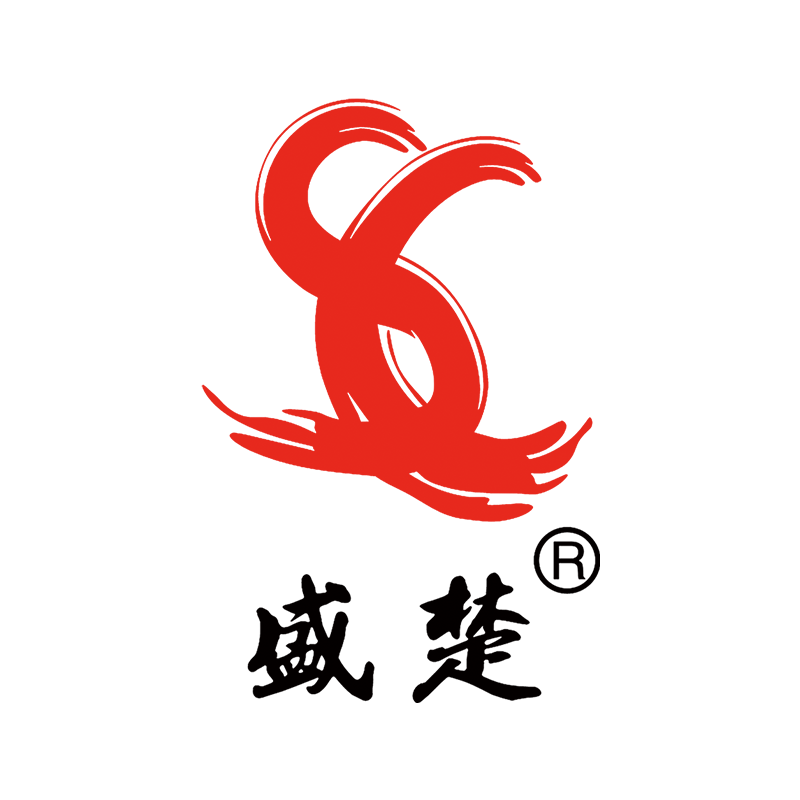Understanding the Developer Unit in Your Printer
What Is a Developer Unit?
The developer unit sits at the heart of how laser printers actually work, basically handling the job of getting toner onto that photoconductive drum so it can create whatever image or text needs printing. Inside this part are several important bits including a magnetic roller and a place where the toner hangs out until needed. These parts help pull the tiny toner particles out of their container and move them across to the drum surface. This is different from regular toner cartridges that just sit there holding all the powder. The developer unit does something extra special though it makes sure everything gets applied properly on the page. When someone wants good quality prints without smudges or missing spots, they're really relying on this little workhorse inside the printer doing its thing right.
How the Developer Unit Works in Laser Printers
How the developer unit works inside a laser printer relies on some pretty neat electrostatic stuff. Basically, the unit puts toner onto the drum surface where it gets affected by both the moving laser beam and the electrical charge on the photoconductive drum material. When that laser moves over the drum, it basically draws an invisible picture using static electricity which pulls in the toner particles. After this happens, the developer grabs hold of those particles and sticks them to the drum before they get transferred to actual paper during printing. Getting the developer unit settings right makes all the difference in print quality. If things aren't calibrated properly, documents end up looking dull or fuzzy instead of sharp and clear as they should be.
Why Proper Functionality Is Critical for Print Quality
Keeping the developer unit working properly makes all the difference when it comes to getting sharp prints and vibrant colors. When something goes wrong with this component, prints often end up looking blurry or washed out, which really affects how good they look overall. What many people don't realize is that how well the developer unit performs actually impacts how long the whole printer lasts. Regular cleaning and maintenance keeps this part running smoothly, which means the printer stays functional longer too. Industry data indicates that printers receiving routine care for their developer units tend to last about 30% longer than those neglected ones, maintaining both quality output and reliable operation over time.
Signs You Need to Replace Your Printer's Developer Unit
Faded or Uneven Print Output
If prints start looking faded or patchy, it usually means either the toner is running low or something's wrong with the developer unit. Low toner tends to make everything look washed out, which really affects how professional documents appear. And when the developer unit acts up, we see all sorts of problems too. The colors might come out uneven, or there could be big gaps where text should be. Most of the time this happens because the developer just isn't getting the toner onto the drum right. Print shops know this all too well since poor transfers lead to customer complaints and wasted paper. Getting these issues sorted early saves both time and money in the long run.
Visible Streaks or Smudges on Pages
Visible streaks and smudges showing up on printed pages often signal problems with the developer unit inside the printer. Most of these print quality issues happen because something gets dirty or builds up with oils inside that part of the machine, making it hard for the toner to stick properly where it should. Usually this happens either when those tiny magnetic bits inside start wearing down over time or just from normal dust and grime collecting there during regular use. What ends up happening is the toner doesn't spread evenly anymore, so we see those frustrating marks all over our documents instead of clean text and images.
Persistent Error Messages Related to Toner
Those annoying toner error messages are pretty confusing at first glance, but most of them point toward something wrong with the developer unit inside the printer. Usually what these warnings mean is either there's not enough toner left, the cartridge wasn't installed properly, or some part just isn't working right anymore. When trying to fix this stuff, start by looking at how much toner remains in the tank and give that developer unit a good visual inspection for cracks or other damage. Want to know if it needs replacing? Check the error codes listed in your printer's manual for that particular model and look around for obvious signs of wear and tear on the actual hardware components.
Unusual Noises During Printing
Strange noises coming from the printer during operation usually point to some kind of mechanical trouble inside the developer unit. These odd sounds might include grinding, clicking noises, or strange whirring sounds, which generally mean certain parts in the developer unit have either worn down over time or are under too much stress. When people ignore these warning signs, it tends to make things worse, resulting in poor print quality and possibly damaging other parts of the printer as well. Getting the developer unit checked regularly and replacing it when needed makes all the difference in fixing these kinds of mechanical problems before they get really bad, plus helps keep the whole printer running smoothly for longer periods.
Lifespan and Maintenance of Printer Developer Units
Average Lifespan Based on Printer Usage
Printer developer units don't all last the same amount of time really depends on how much they get used and what kind of printer we're talking about. Most manufacturers design them to handle around 30k pages before needing replacement, though some will last until the toner cartridges need changing too. There are plenty of variables at play here though. Print shops running nonstop will see their developer units wear out way quicker than someone who only prints once in a while. The actual model matters a lot too some printers just aren't built to last as long as others. We've seen cases where businesses thought they were getting good value but ended up replacing units every few months because of heavy usage patterns.
Regular attention to these units ensures sustained performance quality, helping businesses maintain their printing efficiency without frequent downtime. Individual user habits, including taking care of the printer environment and following maintenance protocols, directly influence how long a developer unit maintains its optimal functionality.
How Regular Cleaning Extends Unit Longevity
Keeping things clean on a regular basis helps stop problems before they start while also fixing small issues that creep in over time for proper functioning of developer units. When people neglect cleaning, toner tends to build up inside the machine, causing patches where there should be solid color or strange streaks across printed pages. The basic routine means wiping away leftover toner particles off those developer rollers at least once a month. It's also worth taking a quick look at other parts that might get dirty too, like the transfer belt or fuser assembly, especially if prints are starting to look inconsistent lately.
Manufacturers typically recommend specific cleaning intervals and techniques that align with the printer's usage frequency. Following these guidelines not only extends the developer unit's lifespan but also safeguards the entire printing mechanism from potential damage.
Impact of Low-Quality Toner on Developer Units
Using cheap toner really takes a toll on developer units over time. When the toner isn't good quality, it doesn't stick properly to the magnetic roller inside the printer. This creates all sorts of problems down the line from paper jams to those frustrating streaky prints nobody wants to see. Most technicians we've talked to stress how important it is to go with better quality toner cartridges. They point out that while these might cost a bit more upfront, they actually last longer and produce cleaner documents without wearing out components as quickly. The difference in print quality alone makes the investment worthwhile for most businesses.
Professional opinions reinforce the importance of choosing top-tier toner not just for print appearance, but also for long-term printer health. Investing in quality ingredients for your printer protects all components, including the developer unit, maintaining overall operational stability and efficiency.
Step-by-Step Guide to Replacing a Developer Unit
Preparing Your Printer for Replacement
Getting ready before replacing that developer unit makes all the difference. Start by grabbing what you need - basic stuff like a small screwdriver and some work gloves will do. Safety first folks! Turn off the machine completely and unplug it from the wall socket. No kidding around here because electricity can be dangerous when working inside printers. Let everything cool down for about 15 minutes too. The internal parts get pretty hot during normal operation. Taking these steps helps avoid damaging expensive components or worse, getting hurt while doing the job. Just common sense really, but worth repeating since accidents happen when people rush through things without proper preparation.
Removing the Old Developer Unit Safely
When taking out the old developer unit from a printer, it's important to go slowly so nothing gets broken. First thing is first, pop open that printer cover to see what's inside. Then reach in and carefully slide out the old unit without touching the drum part since this component can actually get ruined if it sees too much light. Set the removed unit somewhere safe where kids or pets won't find it. Watch out for those sharp corners inside the printer and also stay clear of any electrical parts that could give a shock. Taking time with each step really pays off in the long run, keeping fingers safe and preserving the life of the machine itself.
Installing the New Unit and Calibrating
Getting rid of the old unit first makes way for installing the new developer unit properly so the printer works right. Take off all the packaging stuff and those protective covers on the new one but be careful not to get near the actual drum surface. Slide the unit into place gently until it clicks in there securely and lines up with all those connectors inside the machine. Once everything's installed, calibration becomes pretty important for getting good results out of the printer. Just run a quick test page to see how things look after installation and spot any issues with print quality early on. Don't forget to tweak settings if needed to keep output looking sharp and professional quality throughout regular use.
Common Mistakes to Avoid When Replacing Developer Units
Ignoring Manufacturer Guidelines
Skipping over those manufacturer guidelines when swapping out developer units tends to create all sorts of problems down the road. The folks who make printers spend time crafting those instructions for good reason they want their machines running smoothly and lasting longer. Ignore what they recommend and chances are good we'll see more breakdowns plus possibly lose warranty coverage too. Real world examples show that mishandling during installation can actually crack internal parts or misalign components, which means expensive repair bills later on. Tech support teams report seeing this issue fairly regularly among customers who didn't follow basic setup procedures. Anyone working with office equipment knows from experience that sticking closely to those manuals saves headaches in the long run and keeps repair costs at bay.
Skipping Post-Replacement Calibration
Calibrating after replacing parts isn't something many people think about but it really matters for good results. When someone installs a new developer unit without proper calibration, they usually end up with poor printing outcomes both in terms of how things look on paper and how fast the machine works overall. The whole point of calibration is getting everything lined up right so all the internal parts work together properly. Most modern printers come with self diagnostic tools these days which makes life easier. Check the user guide too since manufacturers often include specific adjustment steps tailored to their models. Taking time for this setup process pays off big time down the road when prints turn out sharp and clean every single time.
Using Incompatible or Counterfeit Units
Putting non-genuine or fake developer units into printers can really mess things up both short term and long term. The problem is these cheap copies often don't match what the printer actually needs technically, which leads to all sorts of problems down the road like jams happening more frequently or prints coming out looking terrible. And let's not forget about security either something most people overlook when buying cheaper alternatives. Fake parts sometimes come with hidden malware or other digital threats built right in. So how do we stay safe? First off, double check if the unit is genuine by looking at those serial numbers somewhere obvious. Second, only buy replacements from stores we know and trust rather than random online deals. Finally, flip through that manual that came with the printer originally it usually has specific info on what works best with each model.